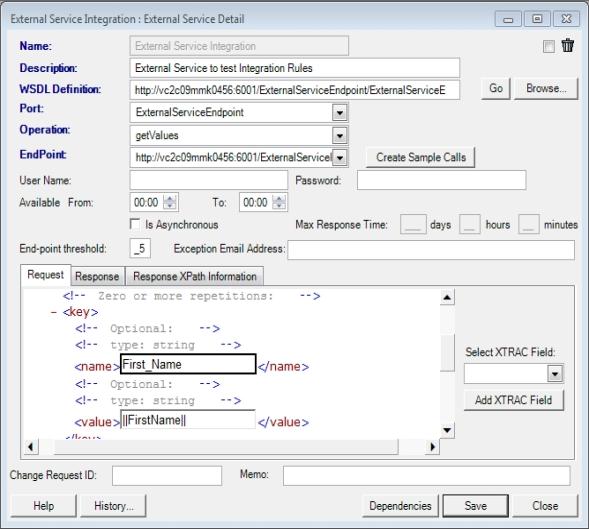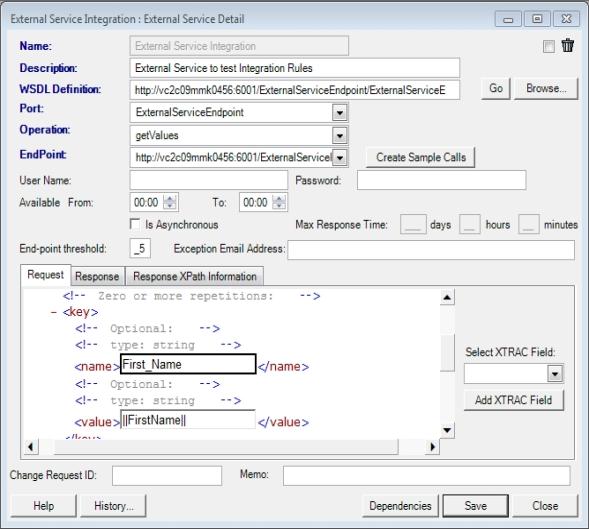External Services
External services contain the information that is needed to call a Web service that is outside of XTRAC. Using external services can prevent a work item from processing until a transaction is complete. External services also make calling an external system more integral to your workflow.
You can use external services with the following XTRAC components:
- Integration rules: You specify the external service to call when defining integration rules. When a work item is received at a queue, XTRAC evaluates the integration rule. If the rule evaluates as true, XTRAC calls the external service. XTRAC then retrieves information from the external service and replaces values for work item fields with data from the external system.
- Data migration: You can migrate data for external services. However, the EndPoint, UserName, and Password values are not migrated.
- Work items: You can associate an external service with an external field. You can then place the external field on a work item rule. When XTRAC retrieves the work item, it also retrieves the value for the external field. You also can use this same process with an update external service.
- Rule conditions: You can use the external field as a rule condition in a trigger rule. When that rule needs to be evaluated, XTRAC calls the external service to retrieve the value of the field for comparison.
- Suspend rule: You can use an external field that is a date field in the rule action of an automatic suspend rule to determine how long to suspend the work item. When the suspend rule fires, XTRAC then calls the external service to retrieve the value.
XTRAC might need to call an external service more than once because it is unavailable. XTRAC Workbench notifies the user that the work item is waiting for data from the external service. XTRAC then uses the exception policy that is associated with the rule to determine how many times XTRAC retries the call, how many minutes between attempts, whether an email is sent, the email address of the contact person, and the queue where the work item is transferred.
Note: If a work item doesn’t exist or the work item is resolved, frozen, or suspended, the work item cannot be processed and XTRAC throws an exception.
You can send messages to an external system by using XTRAC Event Notification (XEN). The external system can then perform the necessary action, including calling XTRAC as needed. XEN requires programming by the XTRAC team.
The definition of an external service, an exception policy, and an external custom field are intertwined. You need to create the definitions in the following order:
- Create the external service. Initially, you create everything except the response.
- Determine what occurs when XTRAC cannot reach the external service, including how many delivery attempts should be performed, how many minutes between attempts, and the queue to transfer the work item to when the attempts fail. See Exception Policies.
- Create the external custom field. See Custom Fields
- Open the external service you created in the first step. Specify the external custom field in the external service response.
Note: For optimal performance, we recommend that you create no more than five external fields for each external service.
Creating an External Service
Note: To define an external service, you need the Create External Service security function as part of the security group that is associated with your entitlement set.
To define an external service
- In Feature Explorer, click Environment > External Services.
- In the External Service Summary window, click New.
Note: You determine whether an external service is active or not by selecting the record and clicking Set Active or Set Inactive.
- In the External Service Detail window, in the Name field, type a name for the external service (up to 30 characters).
- In the Description field, type a description for the external service (up to 60 characters).
- Browse for the WSDL file or type the URL, and then click Go.
XTRAC populates the Port, Operation, and Endpoint drop-down list boxs based on the WSDL that you select.
- In the Port drop-down list box, select the port that you want to use.
For example, ExternalService.
- In the Operation drop-down list box, select the Web service operation.
For example, getValues.
- In the EndPoint drop-down list box, select the end point URL for the external service.
For example, http://slcfiscd654vwin.fmr.com:8080/ExternalService/ExternalService
- (Optional) In the User Name field, type the user name (up to 30 characters) for authentication to the external service.
- (Optional) In the Password field, type the password (up to 20 characters) for authentication to the external service.
- (Optional) In the Available From and To fields, type the time range when the external service is available, in HH:MM format.
- (Optional) If you want the service to be able to call back later with a response, check the Is Asynchronous check box.
Otherwise, XTRAC waits for a response from the external service (synchronous).
- (Optional) Specify the maximum amount of time to wait for the external service call to respond.
- (Optional) In the End-point threshold field, enter a number.
If the External Services rule triggers and fails the amount of time you enter here, the external service is marked as inactive.
-
(Optional) In the Exception Email Address field, enter the email address for the person to contact if the End-point Threshold is reached.
- Click Create Sample Calls.
XTRAC populates the Request and Response tabs with the request and response templates. It also pre-populates the Response XPath Information tab with the name spaces and name space prefixes from the response template.
- In the Request section, position your cursor in one of the blank element text boxes, select a field from the Select XTRAC Field drop-down list box, and then click Add XTRAC Field.
The element is populated with the field that you selected.
You can also type a value directly in the text box.
Note: For optimal performance, we recommend that you create no more than five external fields for each external service.
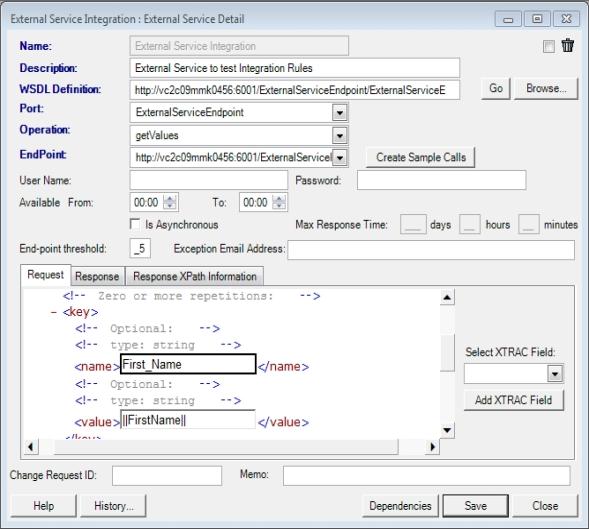
- In the Request tab, in the returnColumn element, type the field that you expect to get back from the selected service.
- Click the Response tab.
- Fill in the field values that you want returned.

- (Optional) If you want to concatenate values from multiple fields to populate the requested field in XTRAC, click the Response XPath Information tab.
- Fill in the fields, count, and name spaces.
- (Optional) In the Change Request ID field, type the ID of the change request (up to 30 characters).
- (Optional) In the Memo field, type the reason for creating the service (up to 60 characters).
- Click Save.
XTRAC saves the component and appends it to the bottom of the sequence list on the External Service Summary window.
- (Optional) If you are creating an external service for an external field, create the external field.
See Custom Fields.
- Reopen the external service you created, and then click the Response tab.
- Click Save.
XTRAC updates the external service.
Copyright © 2011-2014 XTRAC, LLC. All rights reserved.